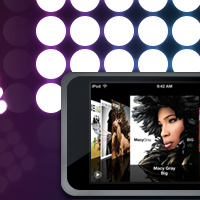
Spotlight is Here! – Photoshop Graphic Design Tutorial 10
In Category:
Intermediate Photoshop Tutorials
It’s been a wonderful Christmas. I hope that you guys all got a great kick out of it. Now that I have some time before the New Year’s, I am going to try my best to release one more Photoshop tutorial after this one. The rest of the Photoshop tutorials will come next year! I can’t wait to welcome 2008, a new year and a new beginning. Robert Gordon, thank you for the idea for a Photoshop tutorial on objects/perspective. It will be my next release hopefully before the new year. Anyways, enough talk. Let’s get our hands busy.
In this tutorial, we will use a technique that will enable our objects to be in the spotlight. Bright, shiny lights that effectively bring things alive. The idea came from a wonderful song by Lupe Fiasco called Superstar!
Let’s begin. Our first step, as always, is to get our stage set up. I have used a three color gradient faded under a 25% opacity. Grab mine to make things easier and begin!

Alright, now let’s hook up some backstage lights, which will highlight our object. Grab your Eclipse Tool, set the color to white, create a row of eight circles, and duplicate it four times. In the end, you should have a similar setup:
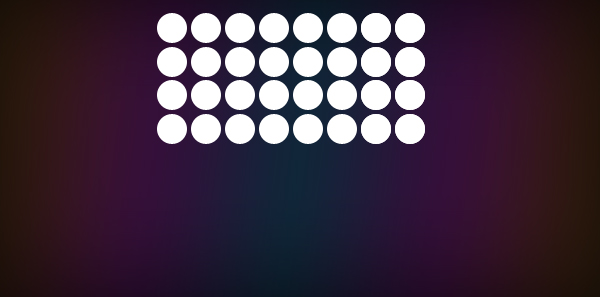
Let’s add some detail to the left- and right-hand side. Duplicate the newly-created stage lights, and move them to the left and to the right. Using the Eraser Tool, fade out everything besides one column both on the left-hand side and the right-hand side. Set the opacity to 10%, and now our stage should look like this:
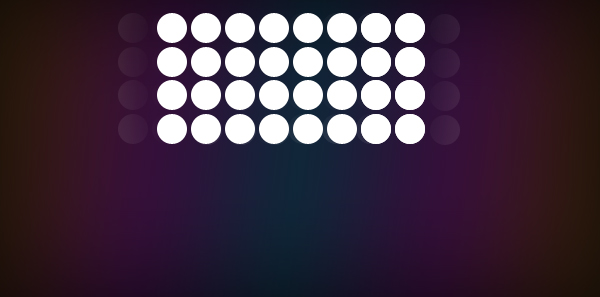
Looking good there. Let’s add reflection to our stage lights. Duplicate the whole set, and move it right underneath the original layer. Using your Eraser Tool, set the size to 100px, and fade it out up to 1-1/2 of a row. Drop the opacity to 10% again, and we are looking at this picture:
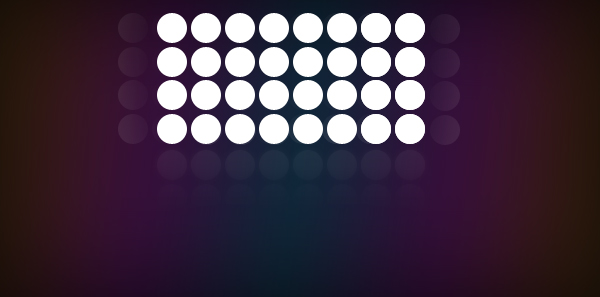
I hope that I am not losing you guys yet, but this might be a little tricky. Duplicate the original set of lights, and move them all the way to the right so that the right-hand side will align with the left-hand side of the original set. Now go to Edit – Transform – Skew, and skew it at the angle displayed below:
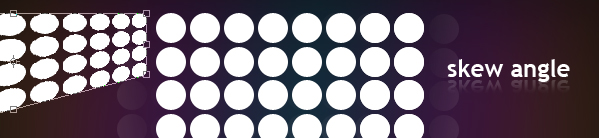
Once you have that, duplicate the skewed lights, and align them at the bottom. You will notice that they will not align properly, so go to Edit – Transform – Skew, and align it to the newly-skewed lights. To make things clear, take a look below:
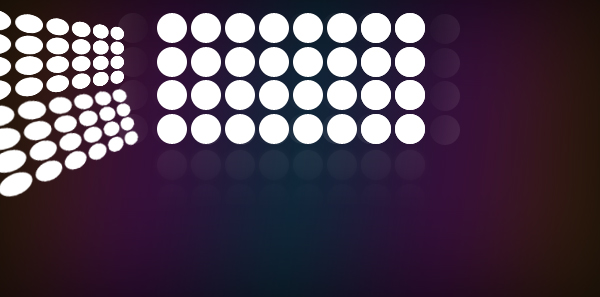
Our next step is to duplicate the newly-created lights to the right-hand side. So duplicate the layer, and go to Edit-Transform – Flip Horizontal.
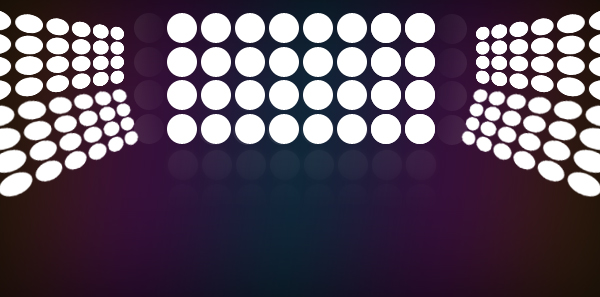
A couple of steps back, we created a reflection for our center stage lights. Let’s do the same thing to our side lights, duplicate the layer and flip it. You may notice that it won’t align with the lights, so just skew it up a little so that it will flow side by side. Don’t forget to drop the opacity to 10%.
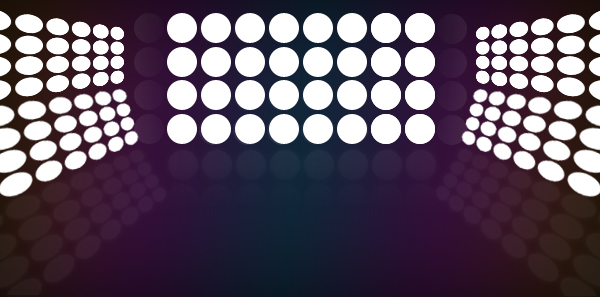
Now that we have our stage lights set up, let’s add some detail to it so that we can actually see the glow. Select the original white set of lights being the: Center Stage, Left Set, and Right Set, go to your Layer – Layer Style, and apply the following settings to those three pieces:
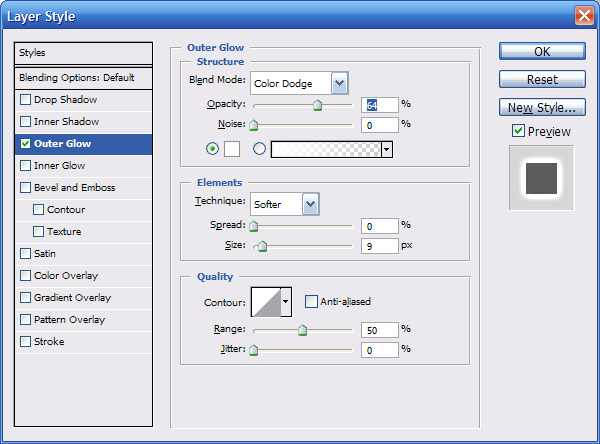
Results:
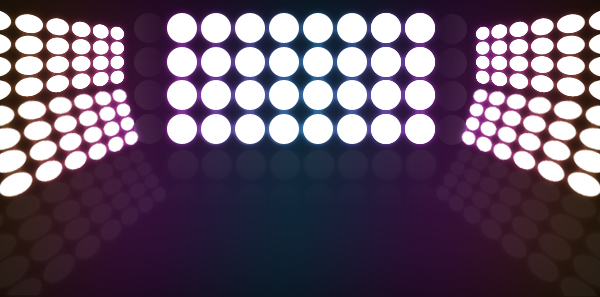
Congratulations! You have now set up your famous stage filled with flashy lights. I used the iTouch icon created in the previous tutorial. The second image is the lights being put at work. The effect was done in Image Ready. I spaced the frames by 0.2 seconds apart, and between the frames, I cleared the layer styles and re-applied it.
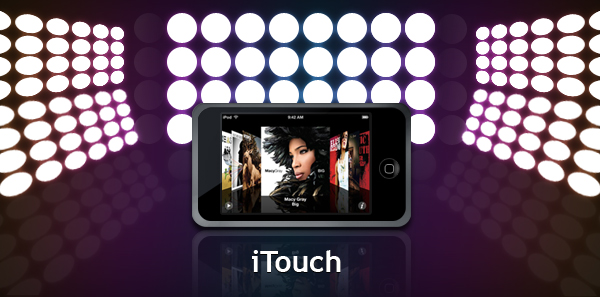
Flashy lights at work!
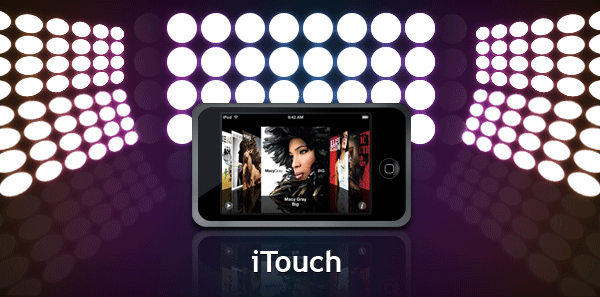
This Photoshop Tutor tutorial has been tagged with: lighting effects, lights, Photoshop design tutorials, shining lights, spotlight, spotlights


